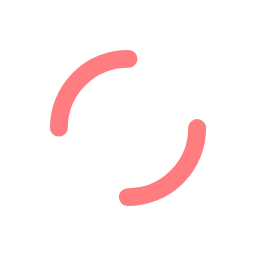You’re gaming. You’re winning. And then the dreaded ‘No Signal’ notification appears. You thought you were good, but your Wi-Fi range is not.
Everything freezes.
By the time you’ve reconnected, the game is done.
And so are you.
There is nothing more frustrating than losing your wireless internet connection in the middle of an intense gaming session. It may be tempting to trash your router when this keeps happening. But before you choose the nuclear option, there are a few things you may want to try to ensure your Wi-Fi stays reliable when it counts.
Check your connection to the ISP
Sometimes the fault may be at the source. Plug your computer directly into your router using an ethernet cable. Now run a speed test, either using on-board software or a website. Try it a few times in succession. If the results are significantly lower than the advertised speeds you were promised, try unplugging the power from your router, leave for 5 minutes and then reconnect to the power. The extended power down allows the local exchange to reboot as well as your router onsite. If this still doesn’t resolve the issue, you may need to talk to your ISP about possible fixes.
If your connection seems fine when using an ethernet cable, but your wireless connection is poor, even when you’re right next to the router, you may need a new router.
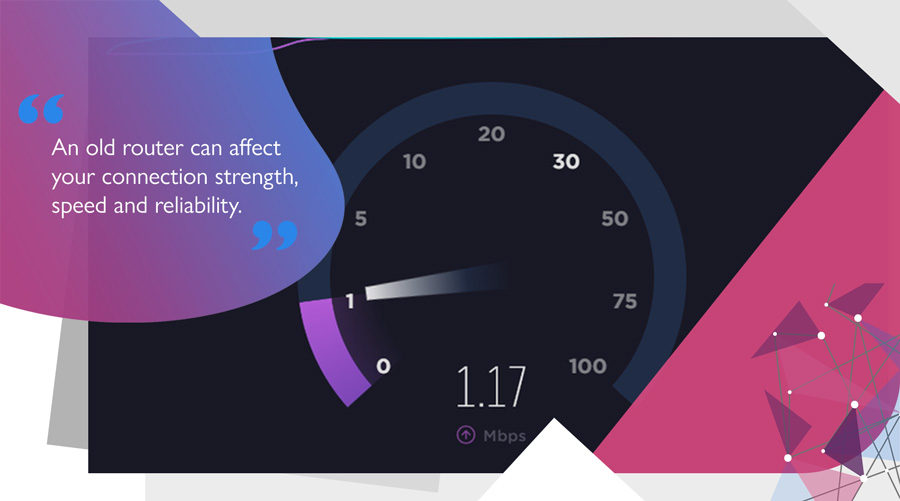
Max your router’s potential
Modern Wi-Fi vs old Wi-Fi
An old router can affect your connection strength, speed, and reliability. If your router is more than a decade old, you should consider an upgrade. Wi-Fi standards have continued to evolve over the years, so a router that can handle recent Wi-Fi technical revisions like 802.11ac or the new Wi-Fi 6 (802.11ax standard) will provide you with better stability and throughput than an older 802.11n or ‘practically ancient’ 802.11g router.
It’s also worth considering the age of client devices. For example, the wireless capability of a desktop or laptop that is more than a few years old may be limited by the wireless adaptor installed inside it. A state-of-the-art router won’t deliver as many benefits, if your PC is not equipped to take advantage of its potential.
Prioritising network traffic
As an added bonus, modern routers often have a Quality of Service (QoS) feature which allows you to choose which internet traffic is prioritised. You’ll need to log into the router’s administration console to access this, either through your web browser or companion app.
With the option to reserve bandwidth for gaming, you can ‘protect’ your connection from slowdown when someone else in the household initiates a large file download or opens a 4K video stream on demand.
Update your firmware
Sometimes connectivity issues may arise due to an unintended bug in the router’s software. Upon discovery, manufacturers often provide an update file to patch out the issue.
Some modern routers automatically install updates during downtime, but it’s worth checking that the router has been configured to allow this.
For other routers, it may be a case of logging into the admin console and manually initiating an update. Older routers may need you to visit the manufacturer’s website to download an update file. This process often requires the file to be placed on a USB memory stick, which is attached to the router and uploaded manually, via the router’s admin console. Alternatively, you may be able to upload the file directly from your PC across the network.
Reposition the router for improved Wi-Fi range
Ideally, your router should be located near the centre of your building. You’re also likely to get better wireless coverage if the router is placed in an elevated position, on top of a shelf or high up on a wall, rather than tucked away in a cabinet or behind the sofa.
Keep it away from items that might cause interference, like microwaves or other wireless devices. In a perfect world, having your router and computer in the same room would be better than passing your router signal through walls and furniture en route.
If your router has external antennae, direct them upwards to improve performance. If it relies on internal antennae, consider adding external ones to boost the outgoing signal.
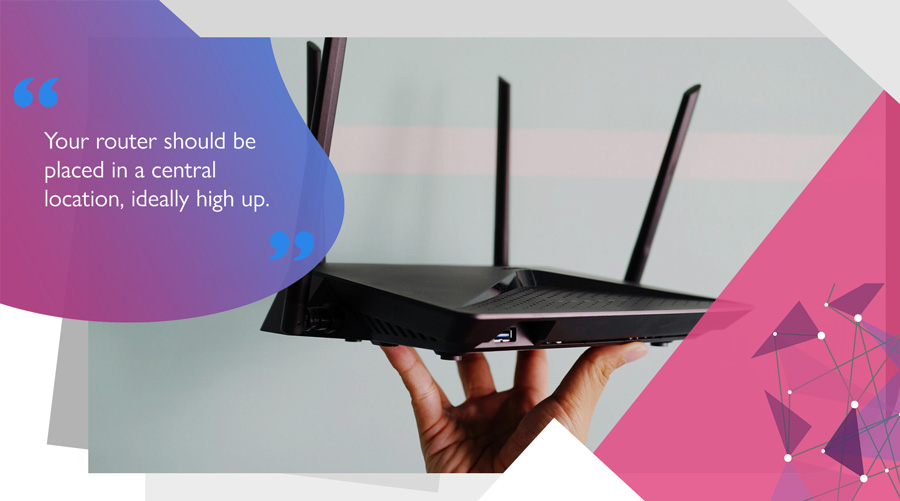
Check your frequency
Most Wi-Fi networks operate across two radio frequency bands: 2.4Ghz and 5Ghz. If you have a dual-band router, splitting the network so that devices exclusively use the 5GHz band will net you higher speeds. However, it is worth bearing in mind that your router’s effective Wi-Fi range may be decreased due to the shorter wavelength of a 5Ghz signal. This means it will have more difficulty passing through physical obstructions, like floors and walls.
Many modern devices can auto-switch between the 2.4Ghz and 5Ghz network, based on the strength of the signal. If not, you can always give the 5Ghz network a separate SSID name and connect to it manually, if the signal strength appears to be good.
Tri-band routers
Some of the latest routers offer tri-band operation. This generally means you get an extra 5Ghz connection (so a 2.4Ghz connection + 5Ghz connection + second 5Ghz connection). Essentially, it offers additional capacity and the ability to minimise external interference, by setting the third connection to a separate frequency on the 5Ghz band.
For gamers, this can be a boon: it offers the potential to set up a wireless network dedicated to gaming traffic, while avoiding the need to compete for bandwidth with other devices and network users.
Install a Wi-Fi range extender or mesh system
In a large building with lots of rooms, a structure with especially dense walls, or a compound with multiple buildings, you may need to modify your Wi-Fi network by adding more accessible nodes.
Using a Wi-Fi range extender
A range extender is a device which essentially acts a s a relay point for your wireless network. The extender receives the signal from your router and then redistributes the signal to the immediate vicinity, the same way a router would. This ensures any devices which might struggle to connect to the main router, due to distance or interference, has stable access to your wireless network.
With a range extender, the quality of the link between the extender and router is paramount. If the extender is not placed in a location where the signal from the router is good, then the connectivity offered by the extender will be poor. Any device connecting to it will experience slow speeds and instability.
Range extenders are generally also limited to the number of simultaneous connections they can handle.
Mesh Wi-Fi: seamless coverage and improved Wi-Fi range
Mesh Wi-Fi offers a more complex and flexible solution by introducing multiple units that can be placed throughout your building. For example, you could put one in each room. As a strategy for eliminating signal ‘dead spots’ it is very effective, as mesh Wi-Fi can blanket an entire space.
As the name implies, mesh Wi-Fi creates a single web, rather than a collection of separate networks, which would be the case with multiple range extenders.
With a mesh network, one unit will be connected to the main router, whilst the others will work together to form the most efficient connection between the device and the main access point. This makes for a more seamless wireless experience: as you move through the building or site, the mesh network will reroute the connection automatically through the nearest node to your device, without needing to make the switch manually.
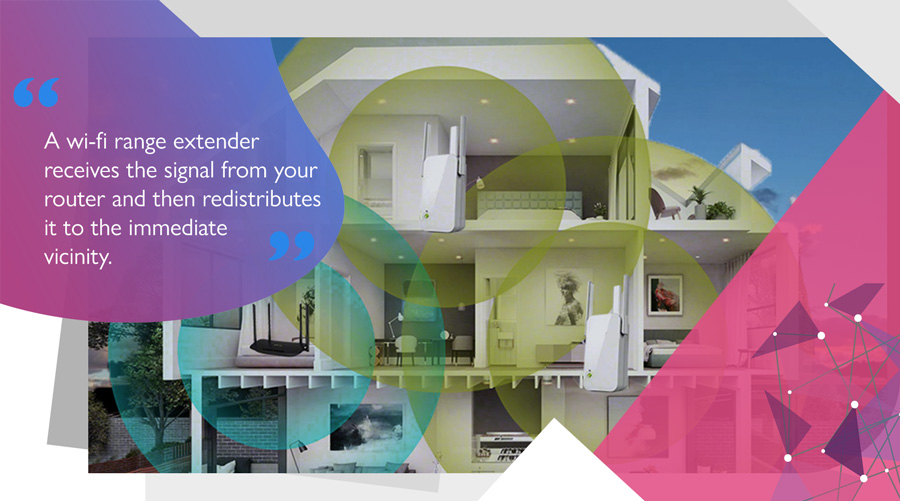
Upgrade your broadband package
Often the easiest and most effective way of improving your Wi-Fi range is to upgrade your broadband service. In addition to receiving more up-to-date network hardware, it’s also worth considering a package that specifically caters for gamers.
At Ghost, we combine consistent and high-performance connectivity with specialist network management. Our dedicated direct connections to servers at Xbox, Steam, Twitch, Amazon, and Google also afford our customers with rapid response times.
Whether you’re streaming, browsing, gaming or downloading – our network ensures frustration-free, rock-solid and consistent connectivity. No throttling guaranteed.
Interested in more useful tips to improve your gaming experience? Check out our other blog posts, where you’ll find plenty of helpful advice to keep you on point towards victory.